Introduction:
Encountering a “A Disk Read Error Occurred” message on your computer screen can be unsettling and frustrating, especially if it prevents your system from booting up. This error often indicates an issue with the hard drive or its connection, disrupting the normal startup process. In this blog, we’ll explore the potential causes behind this error and offer troubleshooting steps to resolve it.
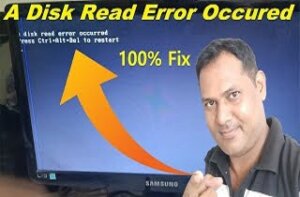
Table of Contents
ToggleUnderstanding the Error Message:
“A Disk Read Error Occurred: Press Ctrl+Alt+Del” typically appears during the boot process, indicating that the computer is unable to read data from the hard drive correctly. It can stem from various reasons, including hardware failures, corrupt files, or improper system configurations.
Troubleshooting Steps:
- Check Hardware Connections: Ensure that all cables connected to your hard drive are secure and properly seated. If you’re comfortable, you can open the computer casing and reseat the cables connected to the hard drive and motherboard.

- Verify Boot Sequence in BIOS: Access the BIOS settings by restarting your computer and pressing the appropriate key (often Del, F2, or F12) during startup. Ensure that the hard drive with your operating system is set as the primary boot device in the BIOS.
- Run Diagnostic Tools: Many computer manufacturers provide diagnostic tools that can help identify issues with your hard drive. Check your manufacturer’s website for specific tools and instructions on how to use them.
- Check for Disk Errors: Boot the computer from a Windows installation or recovery disk and use the built-in “chkdsk” command to scan and repair disk errors. Open Command Prompt and type “chkdsk /f /r” followed by the drive letter (e.g., chkdsk /f /r C:) and press Enter.
- Test with Another Hard Drive or External Drive: If possible, try booting the computer from another known working hard drive or an external drive. This helps determine if the issue lies with the hard drive or other system components.
- Consider Data Recovery: If none of the above steps resolve the issue and you have important data on the affected drive, consider seeking professional help from data recovery services before attempting further troubleshooting.
Preventive Measures:
To prevent similar issues in the future, consider the following preventive measures:
- Regularly back up important data to an external drive or cloud storage.
- Avoid sudden power loss or system shutdowns to prevent data corruption.
- Keep your operating system and drivers up to date.
Conclusion:
Encountering a “A Disk Read Error Occurred” message during boot-up can be a concerning experience, but often, it’s possible to resolve it with a few troubleshooting steps. By checking hardware connections, verifying BIOS settings, running diagnostic tools, and checking for disk errors, you can often identify and address the underlying issue. However, if the problem persists, seeking professional assistance or data recovery services might be necessary. Remember, proactive measures such as regular backups are essential to safeguard your data and minimize the impact of such errors in the future.
Watch Video For Solution
