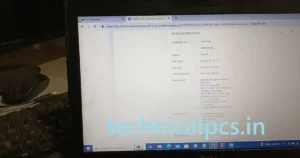When it comes to buying a new laptop, the warranty is often an essential consideration. HP (Hewlett-Packard) is a renowned brand known for its durable laptops, but like any electronic device, they may encounter issues over time. Fortunately, HP offers comprehensive warranty plans to provide you with peace of mind and protect your investment. In this guide, we’ll walk you through the process of checking your HP laptop warranty with ease and without the need for any plug-ins or third-party tools.
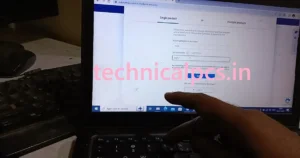
Step 1: Finding Your Laptop’s Serial Number
Before you can check your HP laptop’s warranty, you’ll need to locate its serial number. Here’s how to do it:
1.1. Turn on your HP laptop.
1.2. Open the laptop and access the login screen.
1.3. Hold down the “Fn” key while pressing the “Esc” key. This will open the HP System Information window.
1.4. In the HP System Information window, you’ll find the laptop’s serial number, also known as the “Product Number.” Note it down.

Step 2: Visit the HP Warranty Check Website
Now that you have your laptop’s serial number, you can check the warranty status by following these steps:
2.1. Open your web browser.
2.2. Navigate to HP’s official warranty check website. You can access it directly at https://support.hp.com/us-en/checkwarranty.
Step 3: Enter Your Serial Number
On the HP Warranty Check website, you’ll see a simple form. Follow these steps to complete the warranty check:
3.1. Locate the “Serial Number” field on the page.
3.2. Enter your laptop’s serial number that you obtained in Step 1.
3.3. Double-check the serial number for accuracy.
Step 4: Click “Check Warranty”
After entering the serial number, click the “Check Warranty” button. This will initiate the process of checking your laptop’s warranty status.
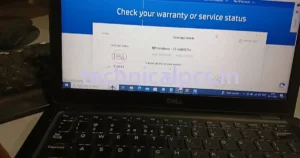
Step 5: Review Your Warranty Information
Once you click the “Check Warranty” button, the website will provide you with detailed information about your laptop’s warranty. This will include:
- Warranty start and end dates.
- Warranty type (e.g., standard warranty or extended warranty).
- Warranty coverage details.

This information will help you understand the remaining coverage and what types of issues or repairs may be covered under your warranty.
Conclusion
Checking your HP laptop’s warranty is a straightforward process that can be done without any plugins or third-party software. By following the steps outlined in this guide, you can ensure that your laptop remains protected under warranty and have peace of mind in case any issues arise. Always keep your warranty information handy, as it can save you time and money in the event of unexpected laptop troubles.